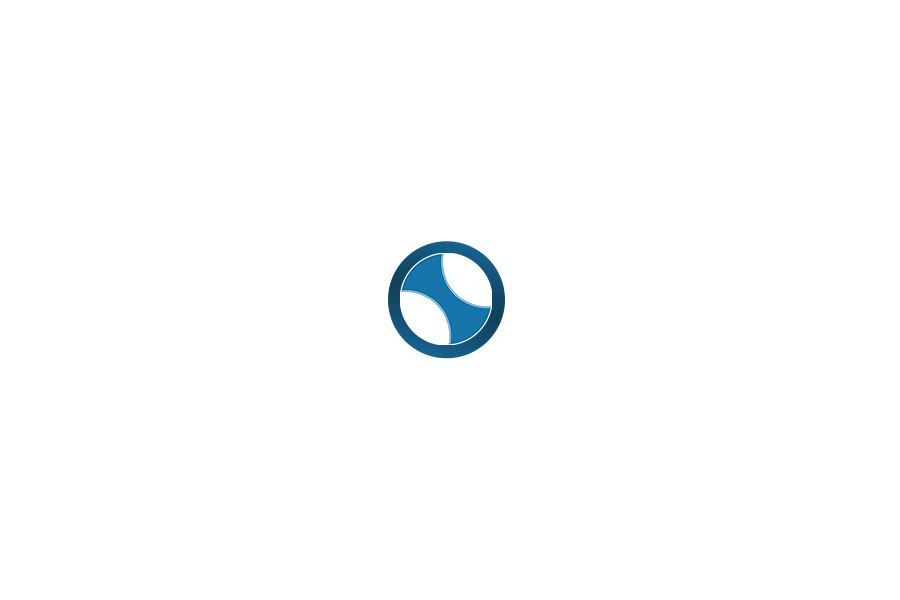The better you understand how to use your computer to your advantage the more quickly you can get things done. Doing things the long way round, like switching back and forth between the keyboard and mouse, can be time-consuming. But did you know, many of the actions that we undertake on the computer can be performed much faster and easier by getting to grips with a few easy-to-remember keyboard shortcuts?
Most of us are familiar with how to cut and paste but check out some if these other handy shortcuts to help make you a keyboard shortcut wizard. Why not print this out and have it close to your PC to help you remember?
These shortcuts should work on all versions of Windows PC’s from Windows XP onwards; however, the position of keys may vary depending on keyboard make and model. If you use a MAC then many of the shortcuts below will still work by replacing ‘Ctrl’ with the MAC ‘Command’ button. Otherwise, a full list of MAC keyboard shortcuts are available on the Apple website.
Starting with the basics……
Highlight text, sentence or paragraph
- Highlight complete word: Double click the word with your mouse
- Highlight complete sentence: Triple click a word
- Highlight word, sentence or paragraph: hold down Ctrl + Shift together then use Left/Right/Up/Down arrows to highlight
- Select All / everything on the page: Ctrl + A
Simple editing shortcuts
- Copy: Ctrl + C
- Cut: Ctrl + X
- Paste: Ctrl + V
- Undo: Ctrl + Z
- Redo: Ctrl + Y
- Print: Ctrl + P
- Insert Hyperlink: Highlight text to hyperlink then Ctrl + K
- Repeat the last action: F4 e.g. to repeat highlighting text to make it bold, apply bullet points or copy a formula to the next cell in Excel.
Formating
- Save: Ctrl + S
- Italic: Highlight text then Ctrl + I
- Bold: Highlight text then Ctrl + B
- Underline: Highlight text then Ctrl + U
- Apply and copy formatting to current word, sentence or paragrapgh using Format Painter
The Format Painter function copies formatting from one place and applies it to another. This is a real time saver and is especially useful where you want to replicate the formating of text to another section but are not quite sure which formating styles to use.
Just highlight the text you want to copy the formatting of and select  Format Painter from the toolbar. A small paintbrush now appears next to the mouse cursor. Then click on the word or at the beginning of a sentence or paragraph that you want to apply the formatting to, and hey presto – the format has been copied across. You can repoeat this as many times as you need to, or press F4!
Format Painter from the toolbar. A small paintbrush now appears next to the mouse cursor. Then click on the word or at the beginning of a sentence or paragraph that you want to apply the formatting to, and hey presto – the format has been copied across. You can repoeat this as many times as you need to, or press F4!
Navigation
Computer and browser shortcuts
- Find a word or phrase: Ctrl + F
- To switch / cycle between open applications on the computer: Alt + Shift
Sometimes you may have multiple windows (programs) open on your PC at the same time. Using Alt + Shift can help you quickly switch to a different program than the one you are currently working on, and back again if you need to.
- Open a new window: Ctrl + N
- Close the current window : Ctrl + W
- Activate the menu bar in the active programme: F10
Computer shortcuts
- Windows key + E: Opens Windows Explorer
- Windows key + M: Minimises all open windows (show the desktop)
- Rename a file: Click on the file name and press F2
- Cancel the current task: Esc
Browser shortcuts
- Open a new tab: Ctrl + T
- Jump to the URL address bar: Ctrl + L or Alt + D
- Jump to the search bar : Ctrl + E
- Bookmark a page: Ctrl + D
- Jump to the top of the page: Home
- Jump to the bottom of the page: End
Zooming
Need a quick way to make text or images larger or smaller? Try these handy shortcuts. You will need a mouse with a roller.
- Zoom in: Hold down Ctrl and scroll up with your mouse roller
- Zoom out: Hold down Ctrl and scroll up with your mouse roller
Print Screen
Sometimes it’s easier and more helpful to show someone what’s on your screen rather than describe it, for example, letting your IT support team know the long error message you keep getting.
- Capture the entire screen: PrintScreen – and then Ctrl + V (paste) into a document or email.
- Capture the active window only: Alt + PrintScreen – and then Ctrl + V (paste) into a document or email.
A complete list of keyboard shortcuts for Windows computers and Microsoft Programs is available on the Microsoft website.